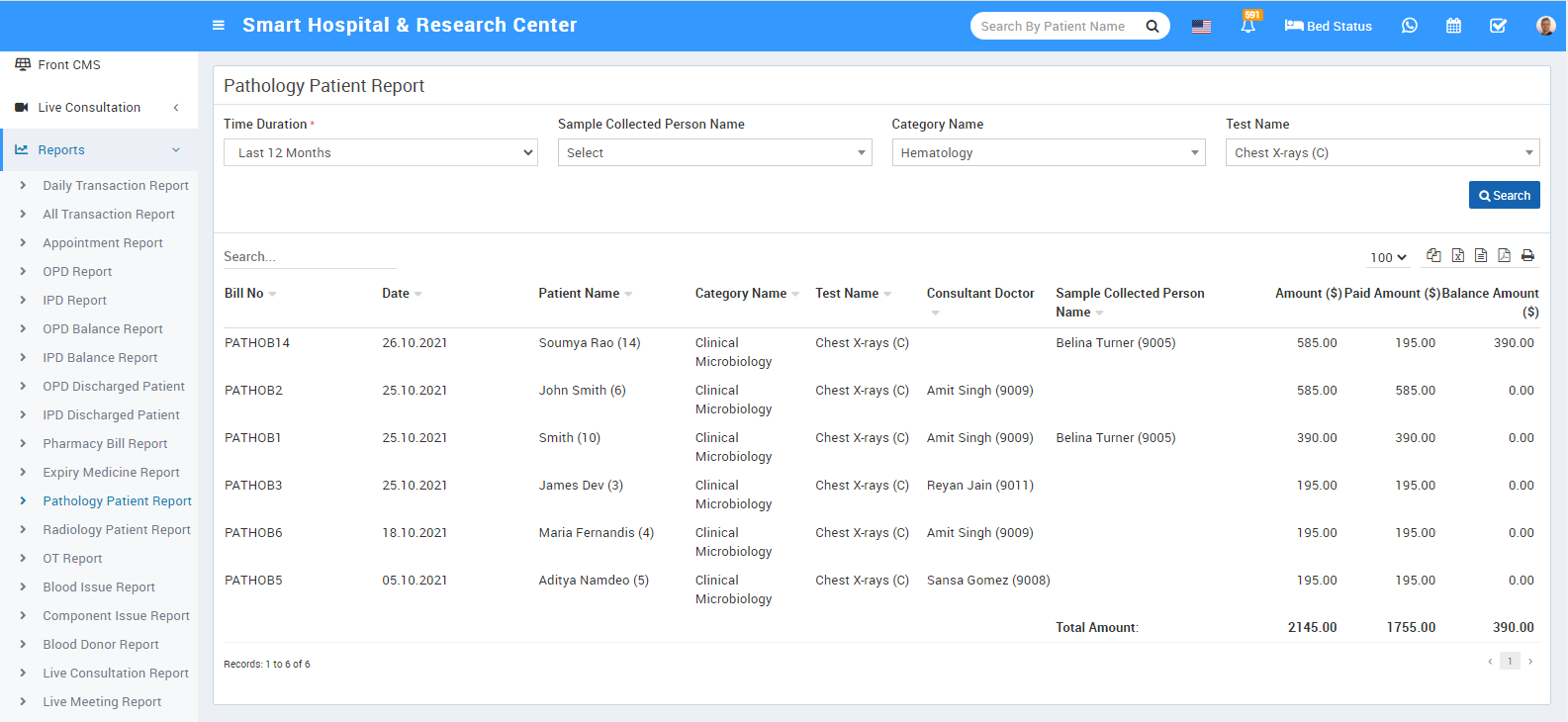Pathology module is for managing patient pathology test and reports.
- To add pathology test click on + Add Pathology Test button here enter Test Name, Short Name, Test Type, Category Name, Unit, Sub Category, Method, Report Days, Charge Category, Code, Standard Charge here charge category and code will come from hospital charges investigation charge type. Added pathology test will be list on pathology test page.


- To enter patient test report for a pathology test click on + Add Patient & Report icon button. Here select Patient Name from dropdown or click on + New Patient button to add new patient then enter Reporting Date, Description, Test Report, Referral Doctor. Remaining field like Charge Category, Code, Standard Charge($), Applied Charge($) will automatically add, which has been set in Hospital Charge. Click on Save.
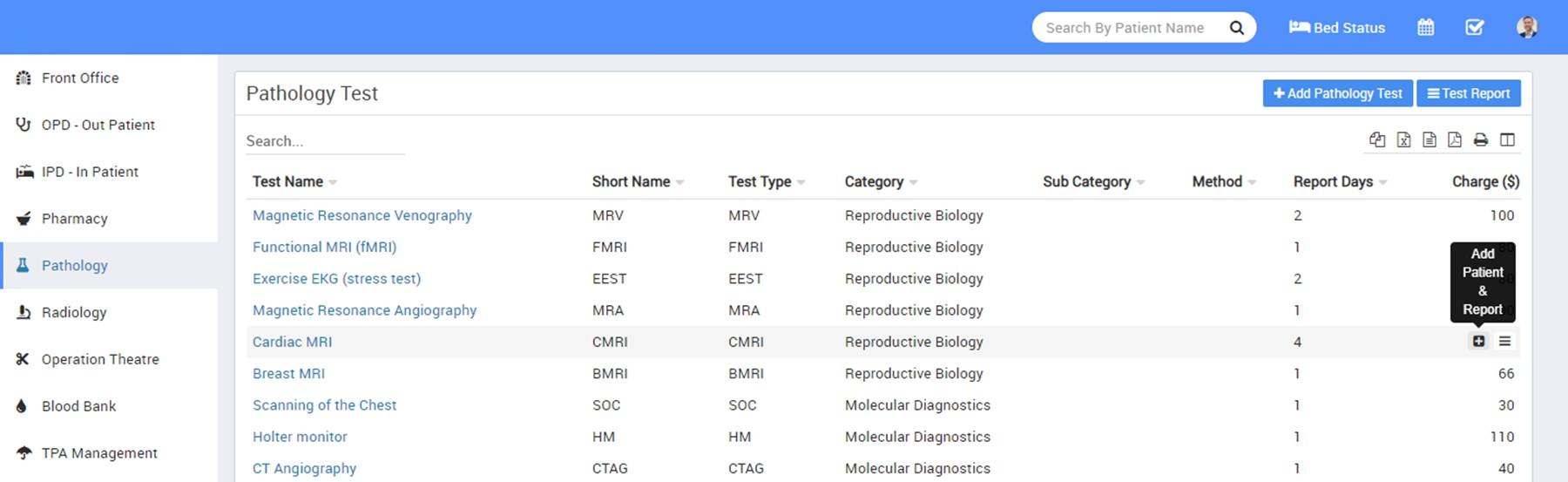
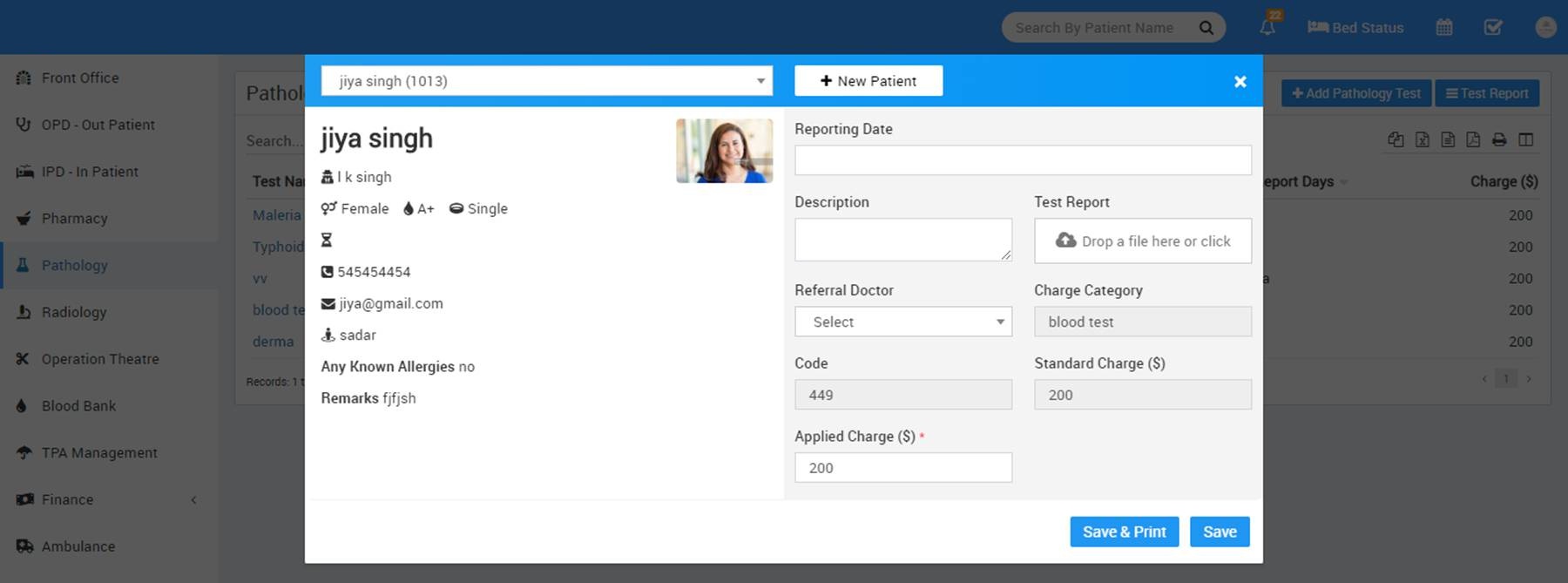
- To see added patient report click on Test Report button on pathology test page.
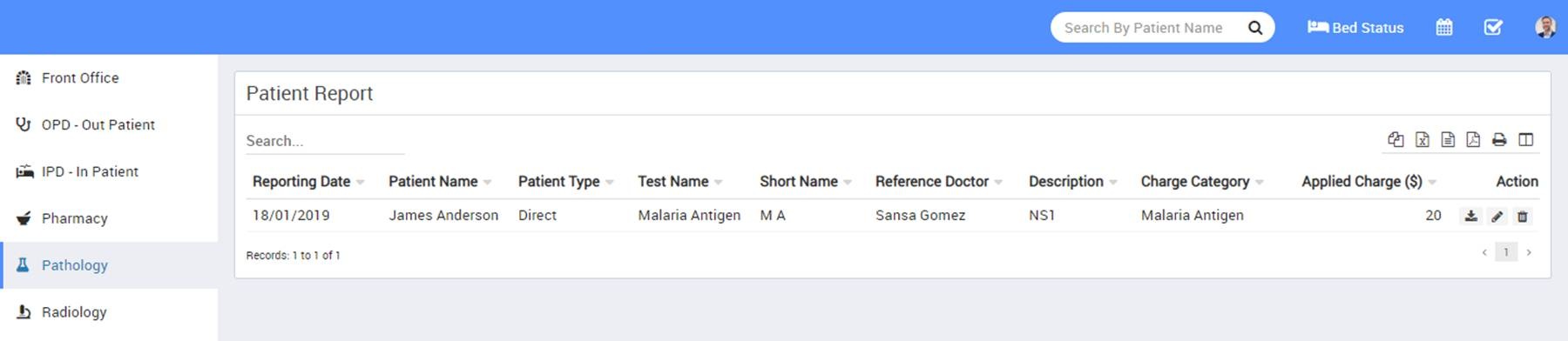
How To Add Patient Pathology Test Report (for Doctor / Pathologist)
To add patient test report for a pathology test, first you need to generate a Pathology Test bill. So to generate pathology test bill click on + Generate Bill button present at Pathology page here enter Patient (patient can be added here in three ways;
1. Search for patient at search area.
2. Add new patient through +New Patient.
3. Enter Prescription No. so patient details with prescribed test will auto fill at generate bill), Test Name, Reports Days, Report Date, Tax, Amount, Hospital Doctor and Doctor Name, custom field details (if any) then after adding all pathology test details enter Discount and Tax if any, to calculate final bill click on Calculate button then click on Save button. After this, bill will be displayed on Pathology page.
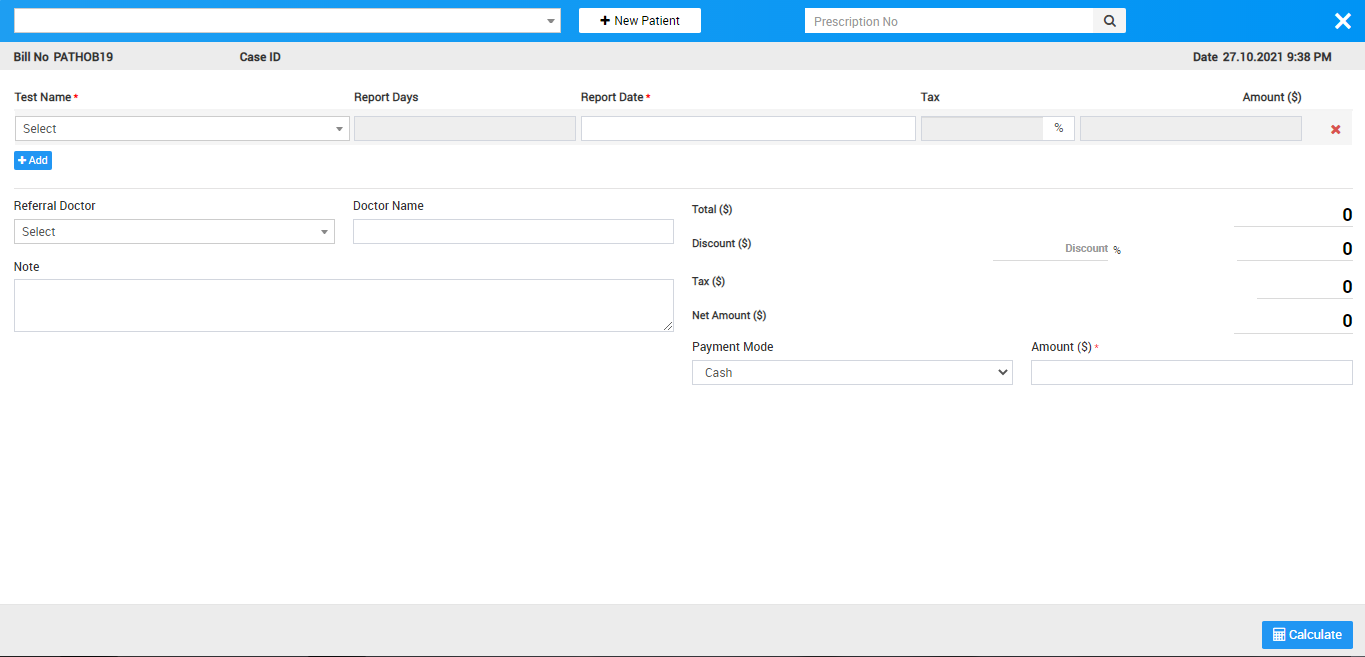
Now after generate pathology bill there two option will be show these are View Reports and Add/View Payment.
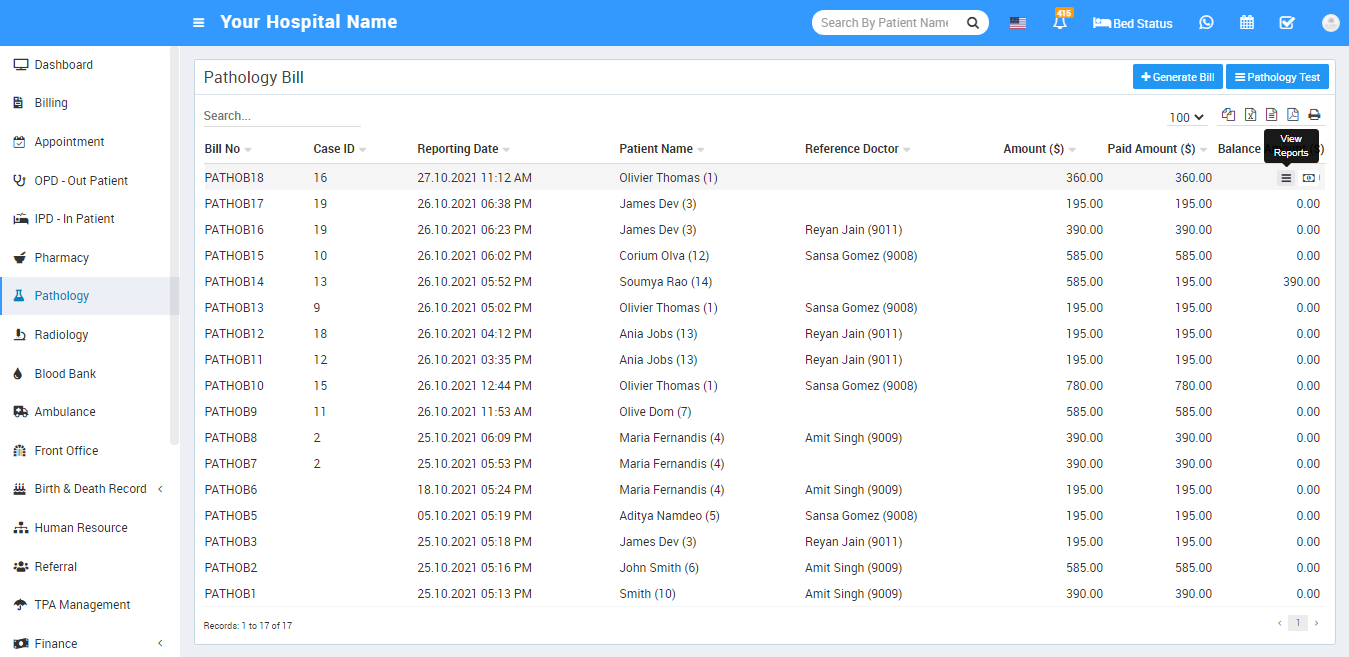
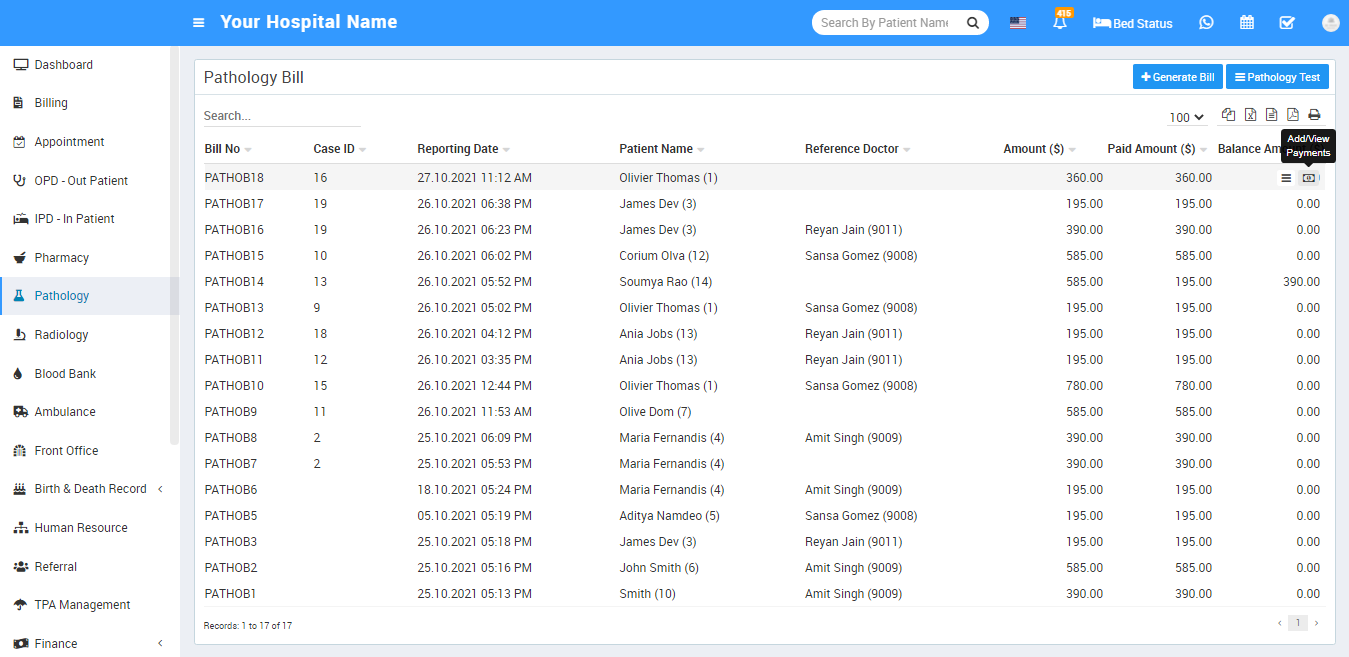
To View Reports click on View Reports icon here you can view bill details, to print bill click on Print icon present at top right corner, to edit bill click on Edit icon present at top right corner and for delete bill click on Delete icon present at top right corner.
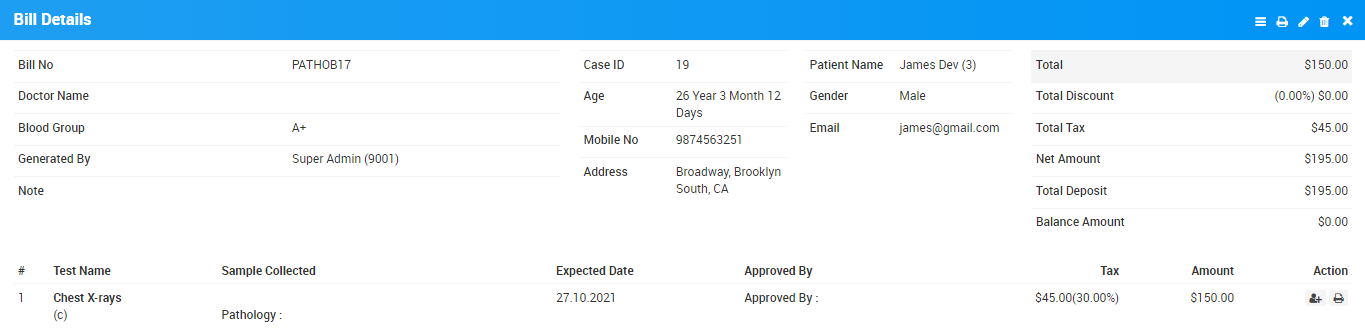
There is one more section at Bill Details under test details section where you can add/edit Sample Collection Person details and Print Report.
To Add/Edit Collection Person details, click on Add/Edit Collection Person details button icon present at View Reports Page here Add/Edit Sample Collected Person Name, Collected Date, Pathology Center then click on Save button.
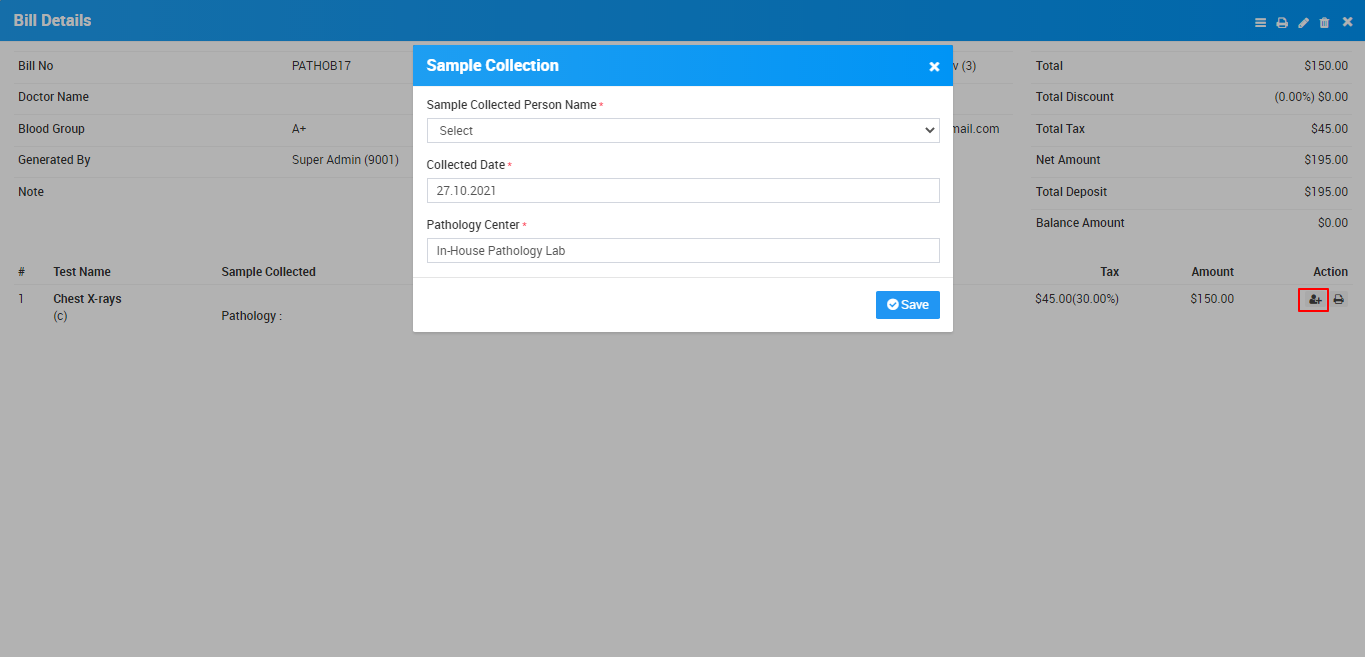
Once you have added Collection Person details and click on Save button so you will see one more option at bill detail page which is Add/Edit Report from this option radiologist/staff can add patient test result report.
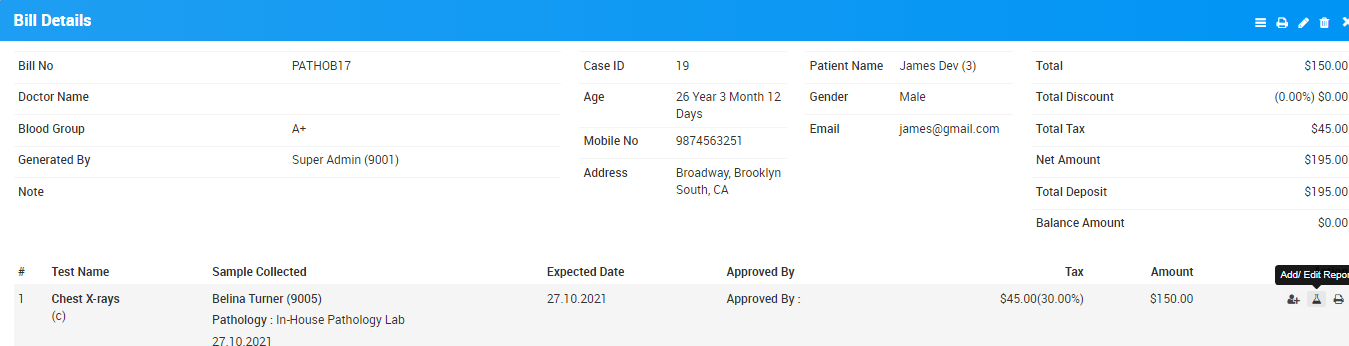
To Add/Edit patient test result click on Add/Edit Report button icon present at View Report page. Here you can add Approved By, Approved Date, Upload Report and Test Parameter Value at Report Value text area then click on Save button.
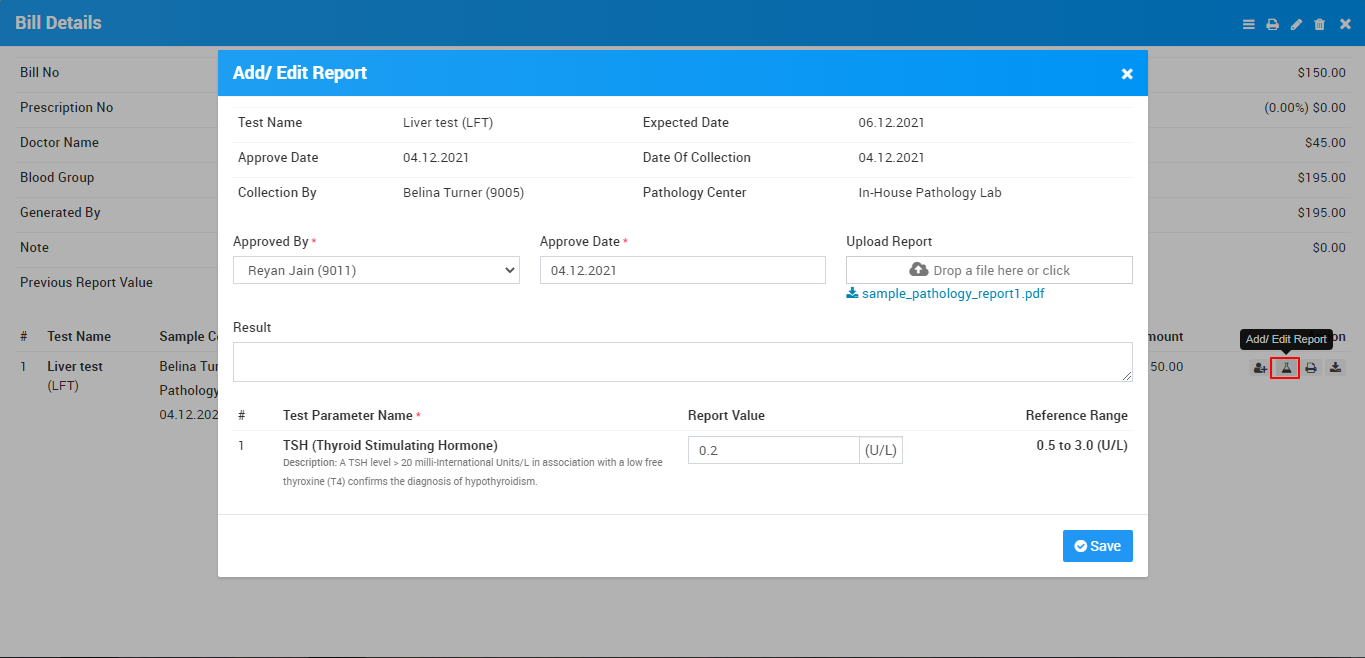
Now to print Pathology Test report click on Print button present at Action column at Test details under View Report page.
To print multiple test report in a single page click on Print Test Report icon present at top of the page.
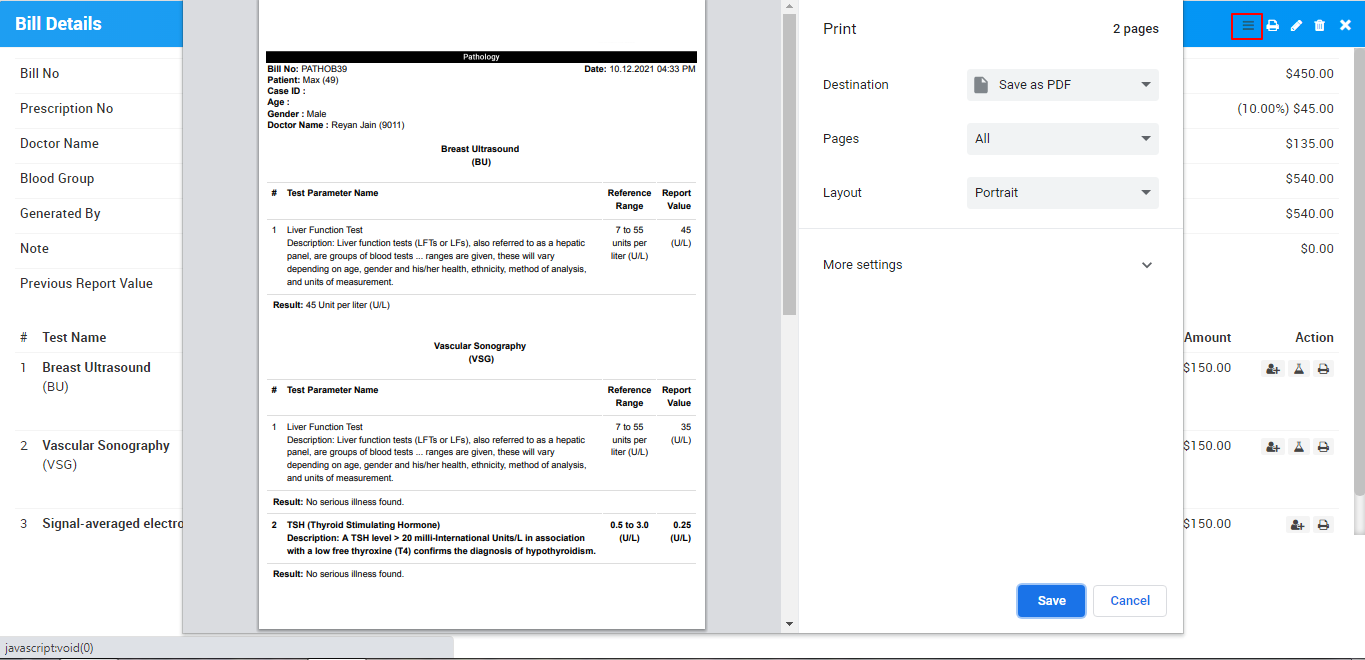
How to add/view Pathology Test payment
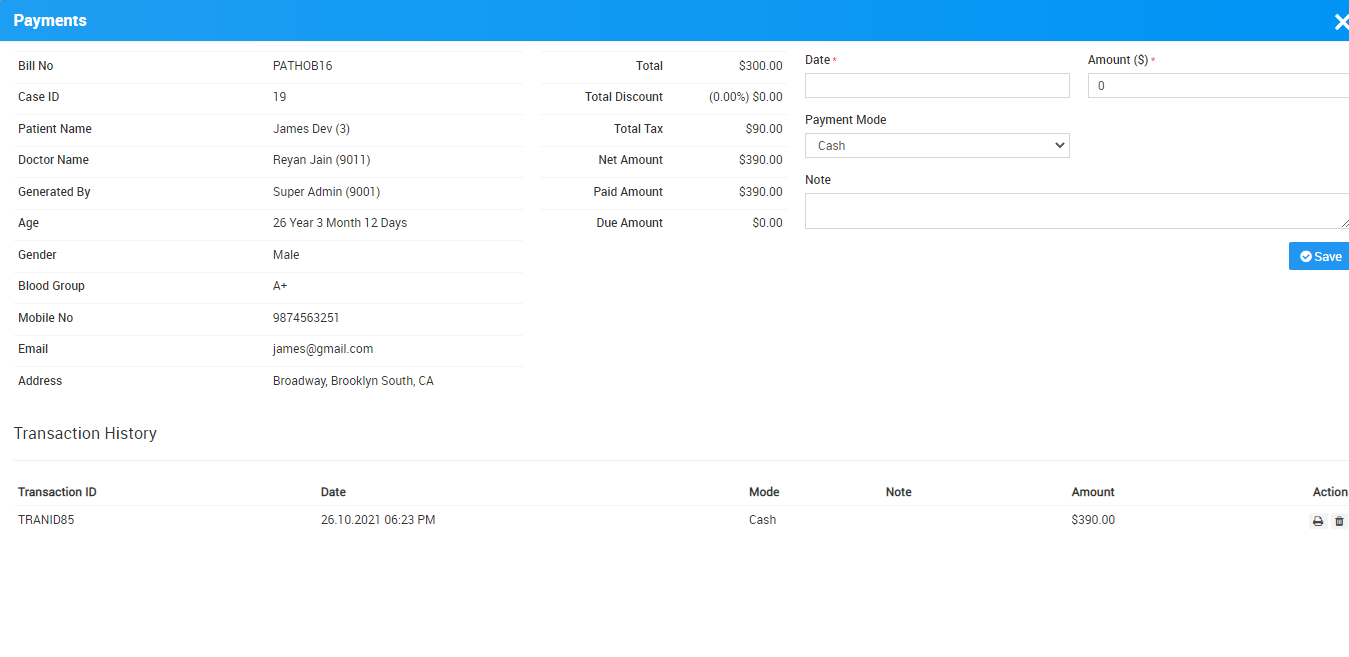
Pathology Patient Report